How to Connect AirPods to TV: A Comprehensive Guide
AirPods are one of the most popular wireless earbuds available in the market. These earbuds are designed to work seamlessly with Apple devices such as iPhones, iPads, and Macs. But what about using them with a TV? Can you connect AirPods to TV? The short answer is yes. In this article, we will discuss how to connect AirPods to TV, including smart TVs.
Is it Possible to Connect Any Airpods with Any Smart TV?
It depends on the smart TV and the type of AirPods you have. Some smart TVs have built-in Bluetooth connectivity, which means you can connect any Bluetooth-enabled AirPods to the TV.
However, not all smart TVs have Bluetooth connectivity, and some may have limited compatibility with specific AirPods models. Additionally, some AirPods models may not be compatible with non-Apple devices, including some smart TVs.
It’s important to check the user manual or manufacturer’s website for both your smart TV and AirPods to ensure compatibility before attempting to connect them.
Benefits of Connecting AirPods to TV
Before we get started with the step-by-step guide, let’s talk about the benefits of connecting your AirPods to your TV.
- Private Listening: With AirPods, you can enjoy your favorite TV shows, movies, or music without disturbing others around you. This is particularly useful if you live in a shared apartment or have a family member who goes to bed early.
- Better Sound Quality: If your TV has poor speakers, you can use AirPods to improve the sound quality. AirPods deliver high-quality audio and are equipped with noise-canceling technology that blocks out external noise.
- Wireless Freedom: With AirPods, you don’t have to worry about tangled wires or getting too far away from your TV. You can move around freely while still enjoying your audio.
Drawbacks of Connecting AirPods to TV
While connecting your AirPods to your TV can be beneficial in many ways, there are a few drawbacks to keep in mind.
- Audio Sync Issues: If you experience audio sync issues, it can be challenging to fix them. This is because AirPods use Bluetooth, which can cause a delay between the audio and video.
- Limited Range: AirPods have a limited range, and if you move too far away from your TV, the connection may get weak, resulting in poor audio quality.
- Battery Life: AirPods have a limited battery life of around 5 hours, so you may need to recharge them frequently if you plan on using them for extended periods.
How to Connect AirPods to Smart TV?
Now that we know the benefits of connecting AirPods to TV, let’s get into the step-by-step guide.
Method 1: Connect AirPods to TV via Bluetooth
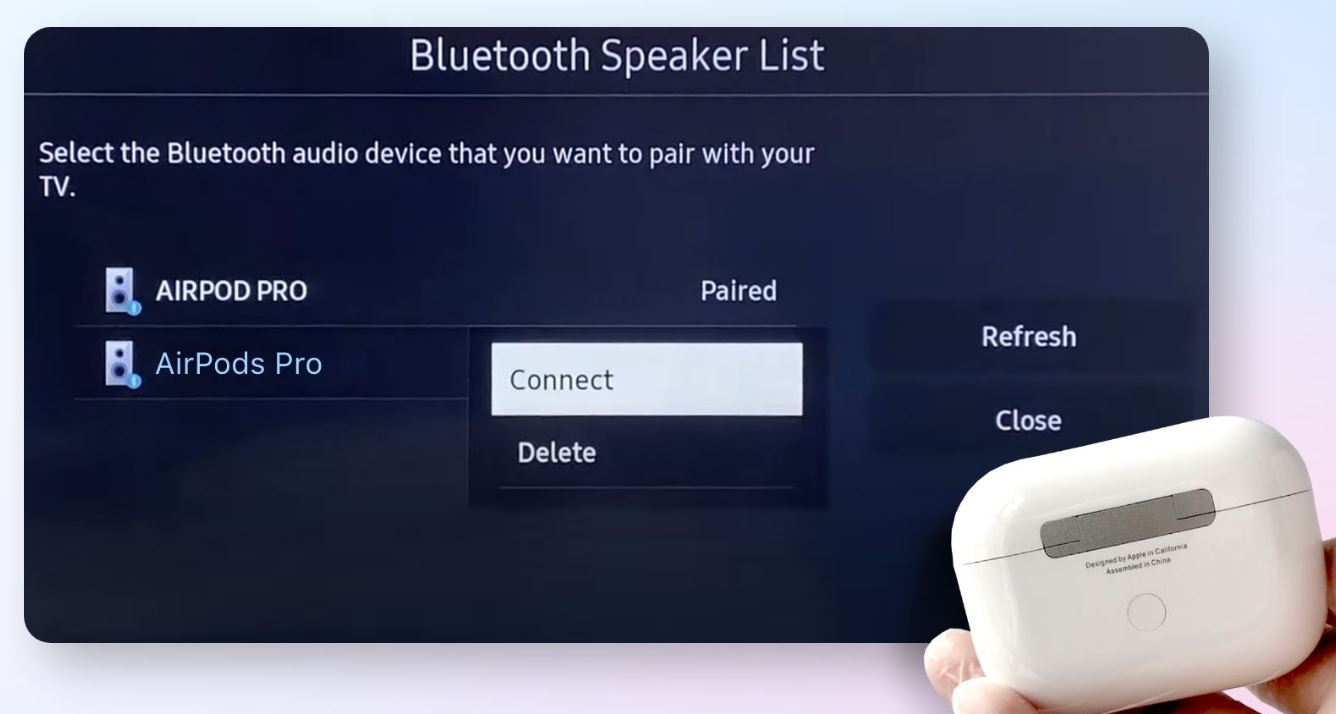
If your TV supports Bluetooth, you can connect your AirPods to it wirelessly. Here’s how:
Step 1: Put your AirPods in pairing mode by pressing and holding the setup button until the LED light on the case blinks white.
Step 2: On your TV, go to Settings > Bluetooth > Add Device.
Step 3: Select your AirPods from the list of available devices.
Step 4: Once connected, you should hear a chime in your AirPods, indicating that they are paired with your TV.
Method 2: Connect AirPods to TV via Apple TV
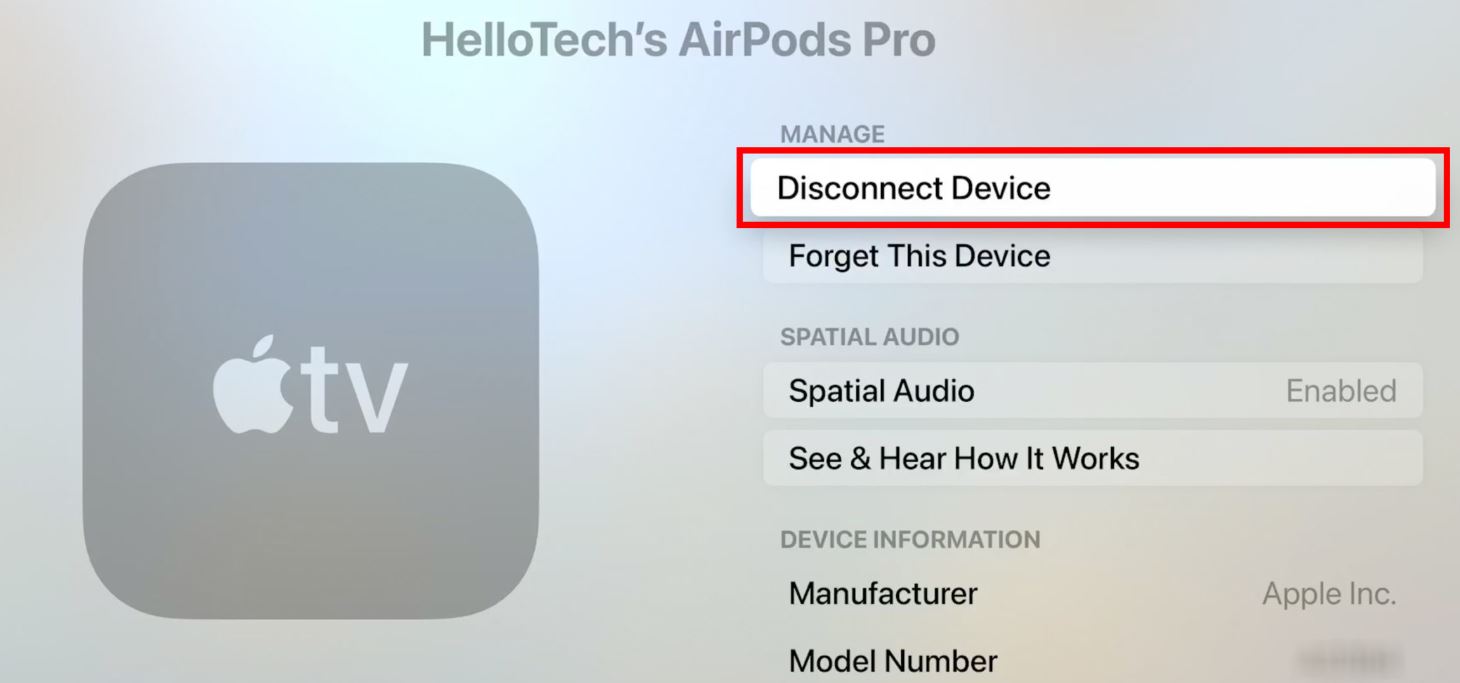
If you have an Apple TV, you can connect your AirPods to it using the following steps:
Step 1: Press and hold the setup button on your AirPods until the LED light on the case blinks white.
Step 2: On your Apple TV, go to Settings > Remotes and Devices > Bluetooth.
Step 3: Find your AirPods in the list of available devices.
Step 4: Once connected, you should hear a chime in your AirPods, indicating that they are paired with your Apple TV.
Method 3: Connect AirPods to TV via Bluetooth Adapter

If your TV doesn’t have built-in Bluetooth, you can use a Bluetooth adapter to connect your AirPods to it. Here’s how:
Step 1: Plug the Bluetooth adapter into your TV’s audio output port.
Step 2: Press the setup button until the LED light on the case starts blinking white to put your AirPods in pairing mode.
Step 3: On your TV, go to Settings > Sound > Audio Output.
Step 4: Select the Bluetooth adapter from the list of available devices.
Step 5: As soon as you pair your AirPods with your TV, a chime should sound.
How to Connect Laptops to a TV?
Connecting a laptop to a TV can be a great way to enjoy your favorite content on a larger screen. There are several ways to do this, depending on your laptop and TV’s connectivity options. You can connect your laptop to any size of the TV, either a 32-inch TV or small kitchen TV. One option is to use an HDMI cable to connect the two devices. Most modern laptops and TVs have HDMI ports, which allow for easy and high-quality video and audio transmission. Simply plug one end of the cable into your laptop’s HDMI port and the other end into your TV’s HDMI port, select the correct input on your TV, and you’re good to go.
Another option is to use a wireless connection, such as Wi-Fi or Bluetooth. Some newer laptops and TVs support wireless display technology, which allows you to stream content from your laptop to your TV without using cables. To do this, make sure both devices are connected to the same Wi-Fi network, enable screen mirroring on your laptop, and select your TV as the display device. Overall, connecting your laptop to your TV is a simple and convenient way to enhance your viewing experience.
Conclusion
Connecting AirPods to your TV can be a great way to enjoy your favorite audio without disturbing others or improving the audio quality of your TV. Whether you have an Apple TV, a smart TV, or a non-Apple TV, you can connect your AirPods wirelessly using Bluetooth. While there are a few drawbacks to keep in mind, the benefits of using AirPods with your TV far outweigh the drawbacks.
FAQs
1. Can You Connect AirPods to Smart TV?
Yes, you can connect AirPods to a smart TV. Smart TVs are equipped with Bluetooth connectivity, which makes it easy to connect your AirPods to them wirelessly. Follow the same steps as mentioned above to connect your AirPods to your smart TV via Bluetooth.
2. Is it possible to mount a TV on a brick wall?
Yes, you can mount TV on wall but you’ll need to use masonry anchors to ensure it’s securely attached.
3. Can I connect multiple AirPods to my TV simultaneously?
No, you cannot connect multiple AirPods to your TV at the same time.
4. How can I improve audio sync when using AirPods with my TV?
To improve audio sync, try adjusting the audio delay settings on your TV. The exact steps to do this may vary depending on your TV model.



